Hello Enrico,
Here I provide some pointers, that I hope will help you with your work:
1.1. To visualize the image in the same way that you can see it in EO Browser, you need to change the Symbology of the image in QGIS. Go to Symbology → Band Rendering → Contrast enhancement → No Enhancement
1.2. True color bands for Sentinel 2 have a resolution of 10 m, It varies depending on the Sensor. I’m assuming in this case you’re working with Sentinel 2. In the case of images downloaded with “higher resolution” than that, can probably have a better visualization (since the pixels are smaller, the outlines are smoother), but the information doesn’t improve for getting smaller pixels. If you just want to get a nice visualization, you can leave it with a resolution >10 m, but if you want to analyze the image, then take that into account.
2.1. Indeed, what you’re obtaining by default in EO Browser is a layer configured to show a nice NDVI visualization, but not the actual values. This has been also discussed in a previous forum post.
Basically, to get the actual NDVI values, you need to chance your Evalscript. When you Refresh Evalscript, you won’t be able to visualize anything in EO browser (see below), but you’ll be able to download the required image. Please, notice that in this case, as a result the image will have a grey scale with values between -1 to 1.
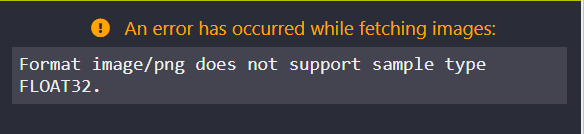
Here I provide the script to retrieve actual NDVI values:
//VERSION=3
function setup() {
return{
input: [{
bands: ["B04", "B08"]
}],
output: {
id: "default",
bands: 1,
sampleType: SampleType.FLOAT32
}
}
}
function evaluatePixel(sample) {
let ndvi = (sample.B08 - sample.B04) / (sample.B08 + sample.B04)
return [ ndvi ]
}
If you want to retrieve both the layer with the actual NDVI values and the visualization layer, please look at this forum post.
Kind regards,
Lucia