I am trying to download my first Pleiades image using the EO browser. I can see below the ‘My orders’ tab that I have two finished orders. However, I don’t know how to download raw band images. Could you please help me with this?
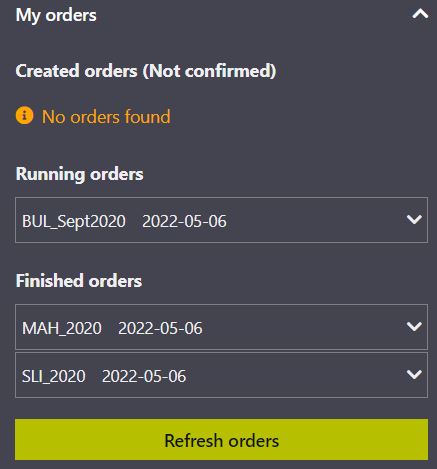
I am trying to download my first Pleiades image using the EO browser. I can see below the ‘My orders’ tab that I have two finished orders. However, I don’t know how to download raw band images. Could you please help me with this?
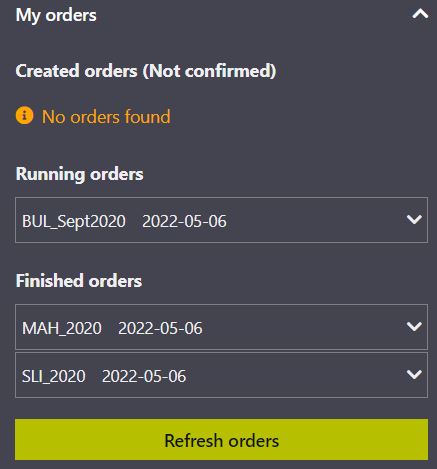
Hi @cruzc
You can download the raw bands from EO browser with the following steps
My Airbus Pleiades data , which will allow you to visualize your Pleaides imagesHope that helps
All the best
Thank you, @dorothyrono . I tried the steps above but when I checked the images on QGIS, the pixel values are all zero. Not sure what i am doing wrong here
You are almost there, but it is likely that you were not zoomed in to the location of your images, therefore there was no image to be downloaded. EO browser downloads images within the extents of the screen or defined AOI.
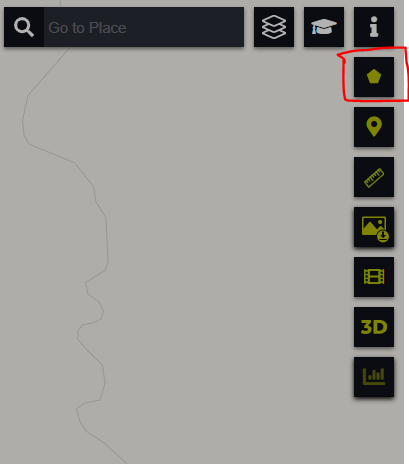
TIFF(16-bit) to download images with original raw values. Since the source format is UINT16 , see here
EDIT:
You can download AOI directly from the dashboard,
3rd Party Data > Orders > Geometry > Save As GeoJSON
Hope that helps