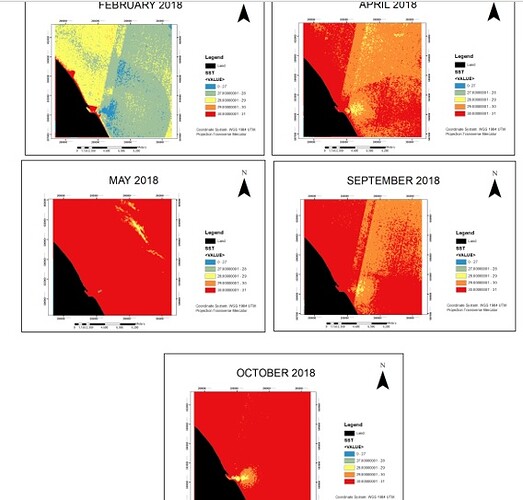Hello, I am currently using Landsat 8 Level 1, using thermal band (band 10 and band 11) to estimate the sea surface temperature (SST) but somehow the output is not as perfect as it is. I started the pre-processing with the conversion of digital number to radiance, then from radiance to brightness temperature. Then I used split window algorithm to retrieve the sst. Based on the result, the distribution is somehow not gradient and come up with a single color. Does anyone know why is the cause and how can I correct this error? Thank you.
Hi,
I can’t really comment on your results because I neither know the split window algorithm that you are using nor how you are creating those maps. I guess the representation of the results will depend on the GIS program options that you apply when creating the maps.
Concerning the pre-processing steps you list: Sentinel Hub offers Thermal bands directly in Brightness Temperature, as you can see in our documentation, so you would not need to do all the conversions steps with our services.
thank you for the reply. If i want to use the brightness temperature directly from thermal bands, do you happen to know the algorithm to retrieve the sst?
There are many different ways of getting to SST from BT, but it just makes your life easier to skip the first processing steps (TOA radiance to BT). After retrieving BT, then I would suggest exploring the scientific literature to find the method that best suits you. For example the split-window algorithm that you mention is one potential solution.
is the BT is from Landsat 8?
Yes, I was mentioning BT (Brightness Temperature, expressed in Kelvin) from Landsat 8, directly accessible from Sentinel Hub services.
how can i access the data?
If you are using Python, I would refer you to the Python package documentation: you will find a guide on how to request images and can adapt it to Landsat 8.
For other methods: using the API for example, @monja.sebela produced a comprehensive Webinar that should help you understand how to fetch images.
Last option would be to use EO Browser to search for images and download them, although this option is more limited (how-to video).