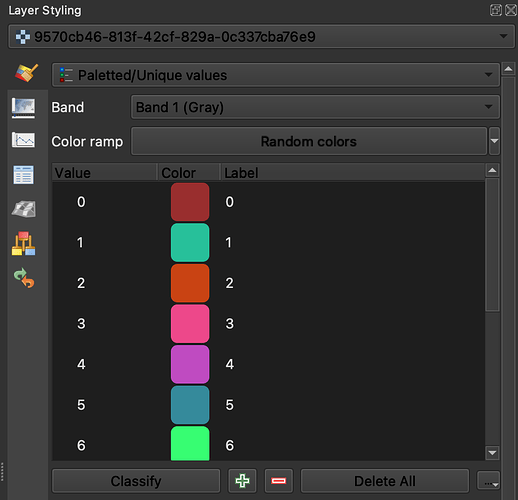Hi @cirotccmbauspesalq2 ,
The script I provided returns a value from 0 to 11 for each pixel, representing different classes (please see the documentation for more info). It is not meant for visualisation as it is difficult for human eyes to tell the difference of grayscale between 0-11 out of 255 (0 is black and 255 is white). Instead, it gives you the actual value of the SCL band.
If you want to see the classes with a WCS layer, you need to use a visualisation script. For example, below is the script we use to visualises classes in EO Browser:
//VERSION=3
function RGBToColor (r, g, b,dataMask){
return [r/255, g/255, b/255,dataMask];
}
function setup() {
return {
input: ["SCL","dataMask"],
output: { bands: 4 }
};
}
function evaluatePixel(samples) {
const SCL=samples.SCL;
switch (SCL) {
// No Data (Missing data) (black)
case 0: return RGBToColor (0, 0, 0,samples.dataMask);
// Saturated or defective pixel (red)
case 1: return RGBToColor (255, 0, 0,samples.dataMask);
// Dark features / Shadows (very dark grey)
case 2: return RGBToColor (47, 47, 47,samples.dataMask);
// Cloud shadows (dark brown)
case 3: return RGBToColor (100, 50, 0,samples.dataMask);
// Vegetation (green)
case 4: return RGBToColor (0, 160, 0,samples.dataMask);
// Not-vegetated (dark yellow)
case 5: return RGBToColor (255, 230, 90,samples.dataMask);
// Water (dark and bright) (blue)
case 6: return RGBToColor (0, 0, 255,samples.dataMask);
// Unclassified (dark grey)
case 7: return RGBToColor (128, 128, 128,samples.dataMask);
// Cloud medium probability (grey)
case 8: return RGBToColor (192, 192, 192,samples.dataMask);
// Cloud high probability (white)
case 9: return RGBToColor (255, 255, 255,samples.dataMask);
// Thin cirrus (very bright blue)
case 10: return RGBToColor (100, 200, 255,samples.dataMask);
// Snow or ice (very bright pink)
case 11: return RGBToColor (255, 150, 255,samples.dataMask);
default : return RGBToColor (0, 0, 0,samples.dataMask);
}
}
Note that with this script you will get red, green, and blue bands for visualisation purpose.
In short, you can either get a black WCS layer with actual SCL band values, or a colourful WCS layer with RGB values. If you want the actual SCL band value and the visualisation at the same time, please make a Processing API request with my script and assign color to your raster using Paletted/Unique values (Fig 1) in QGIS.
Fig 1